If you’re reading this, there’s a high chance that you’re planning to migrate your website from Wix to Webflow.
We have all been there - Wix appears to be the perfect website builder for beginners. It is simple to use and gets your site live in minutes — what else could you ask for?
But as your website grows, you will need a more personalized and flexible platform to host and build it.
If you're in a similar rut and looking for a savior, migrating from Wix to Webflow could be your answer.
In this blog post, we will look at how to do just that without breaking a sweat. So, let’s dive in!
TL;DR - How to Migrate Your Website from Wix to Webflow
Planning to migrate from Wix to Webflow like a professional? Here are some quick tips to get started:
- Plan what content you need to migrate (text, photos, etc.) and create a new Webflow site.
- Manually copy content and download media (Wix does not provide a direct export).
- Use the drag-and-drop editor and imported content to rebuild your pages in Webflow.
- Create a website that accurately represents your brand.
- Before launching the website, test it and ensure all bugs are fixed.
Migrate your website from Wix to Webflow without any hassle with Arch Web Design’s expertise. Consider us your partner SaaS web design agency and let us walk you through our process of creating conversion-driven Webflow sites.
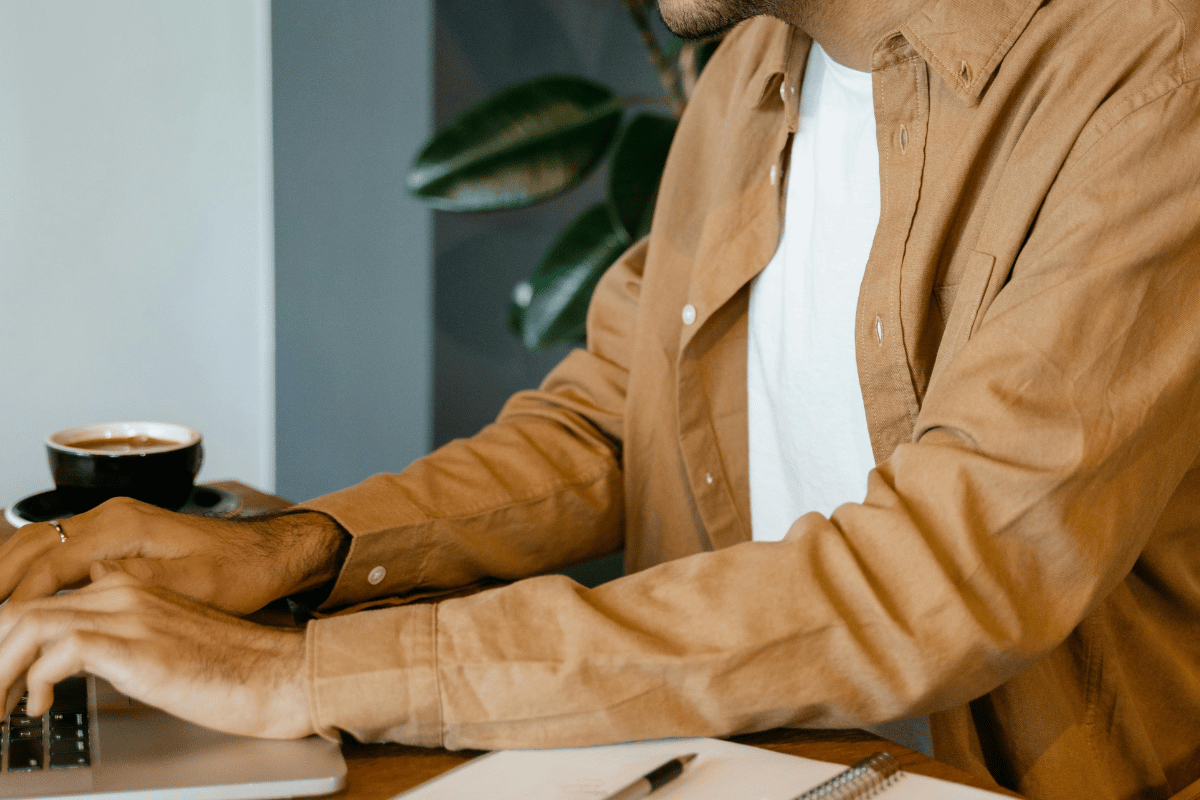
Key Differences Between Wix and Webflow
Wix and Webflow are popular website builders but serve different purposes.
On that note, let's discuss a few key differences that could impact your decision before we move on to the site migration process:
Ease of Use
Suppose you have just started your SaaS business and want to create a simple website for it. With Wix, you can do that as easily as adding stickers to an Instagram story!
Wix features a drag-and-drop interface that is well-known for being user-friendly. It's an excellent place to start if you've never built a website before.
However, Wix might not be that useful when your business starts to thrive and you wish to differentiate yourself.
You would need something that offers more design freedom (significantly more). And that is exactly where Webflow steps in. With the right professional help, you can easily launch a new website in a couple of weeks!
Flexibility in Website Design
Wix has a vast library of templates, but personalizing them can feel somewhat restrictive.
Moreover, with so many SaaS products around, you need to create a unique brand identity.
And templates are the polar opposite of that!
Conversely, with Webflow, you can create a pixel-perfect website from the ground up. This means you can develop a one-of-a-kind, brand-aligned look for your website for the long haul.
Content Management System (CMS) Features
Once your SaaS platform starts to expand, you will have way too many text, images, and videos to manage. The good news? Both platforms have built-in CMS for managing website content.
However, the difference is that Webflow's CMS provides additional flexibility and customization options. This feature is especially beneficial for managing blog posts, product pages, and other dynamic content on your SaaS website.
Scalability and Growth
If you expect your online business to expand quickly, your platform should be tailor-made for it. Therefore, we suggest you go with Webflow. Its design makes it simpler to scale your website and add more content as your business grows.
Nevertheless, the ideal platform depends on your comfort level, design requirements, and business growth goals. Wix is a great choice for a simple, beginner website. Meanwhile, Webflow allows you to develop a personalized and scalable website for your expanding online presence.
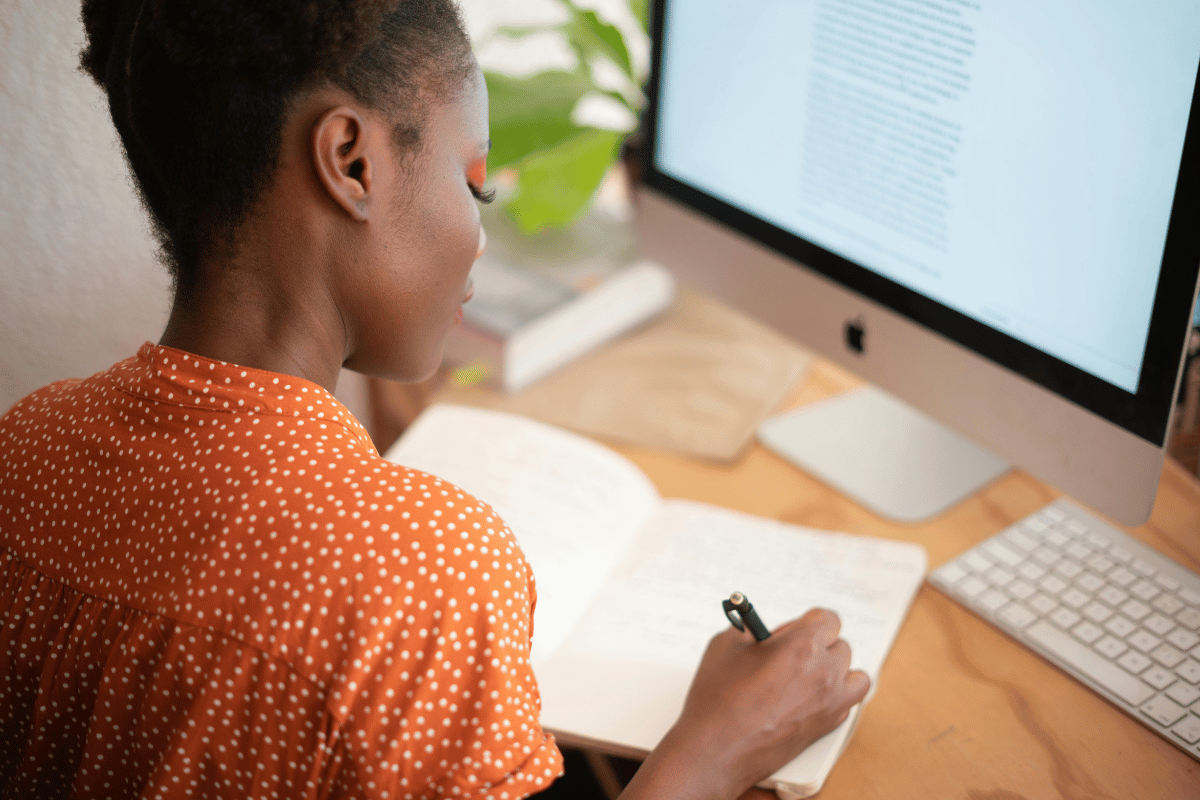
Reasons to Migrate to Webflow CMS from Wix
The list of reasons why Webflow is ideal for creating your business website is endless. That said, let’s explore some reasons to migrate from Wix to Webflow CMS:
Unlimited Customization Possibilities
Wix has plenty of customization options. They seem convenient at first, but they have their fair share of pitfalls.
The features are basic at best, making it difficult to tailor your website to your exact vision.
With Webflow, you have complete control over your website’s design. Planning to add a unique animation? Thinking of a distinct layout? Everything is possible. You don't need to be an expert coder to realize your creative vision.
No Slow Website Loading Time
At some point or another, you will add more elements to your site to make it more interesting and resourceful.
The issue is when you add too many elements, Wix websites can have trouble loading. And everyone hates a slow-loading website!
On the other hand, Webflow promotes speed, ensuring visitors have a seamless and frustration-free experience on your website.
At the end, every second matters, and a fast website keeps users engaged and coming for more browsing and sales.
Gain an SEO Advantage
As per Ahrefs, SEO drives more than 1,000% more traffic and has a close rate of 14.6%, while outbound leads have only 1.7%.
Webflow's code is clear and optimized for search engines. And this helps Google and other search engines index and display your website to the appropriate searcher. As a result, you will see an increase in your organic traffic and leads.
Webflow’s Hosting Packages are Flexible
Along with a good website designing platform, you also need proper hosting to ensure seamless execution.
Talking about that, do you remember all those complex Wix hosting plans? It sure is a pain to choose from those options.
Webflow provides simple hosting choices that scale only when your website does (without worrying about hidden costs or selecting the best package).
Don’t Need to Depend on Plug-ins
Different websites require different kinds of elements to improve conversions, UX, data collection, etc.
Let’s consider an example. Suppose you want to put your SaaS product on sale with a pop-up discount spin wheel.
If you’re using Wix, you'll have to use plugins to add such elements to your site. They are like integrations on your website for an add-on feature. Even though plugins have their uses, some can cause security flaws and slow down your website.
Conversely, Webflow keeps your website safe and functional without requiring any plugins, as most of the features you’d need come pre-installed!
How to Export Wix Website Without Losing Data
Before you fully transfer from Wix to Webflow, you must extract all your valuable content from the Wix site.
Here is how to export your Wix website so that your data transfers over without a hitch:
- Step 1: Log into your Wix account. The dashboard will display all your sites. Click on the site you want to export content from to open the Wix Editor.
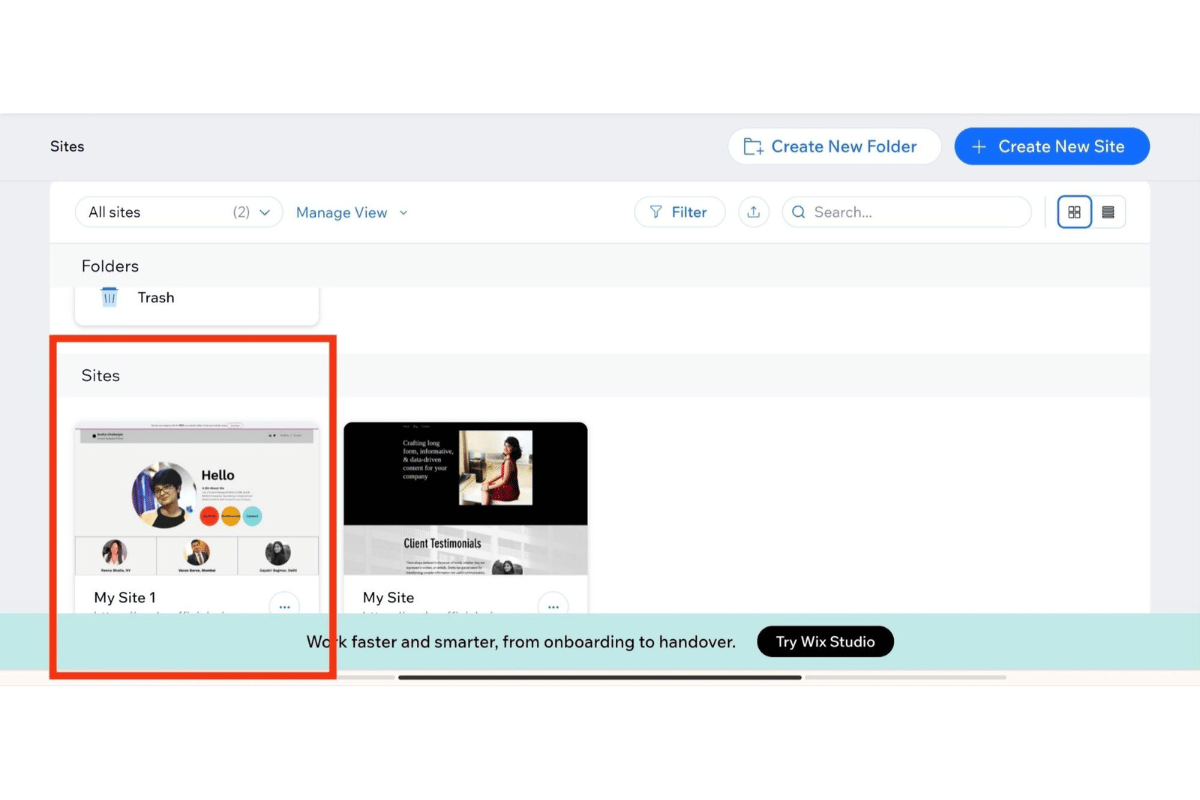
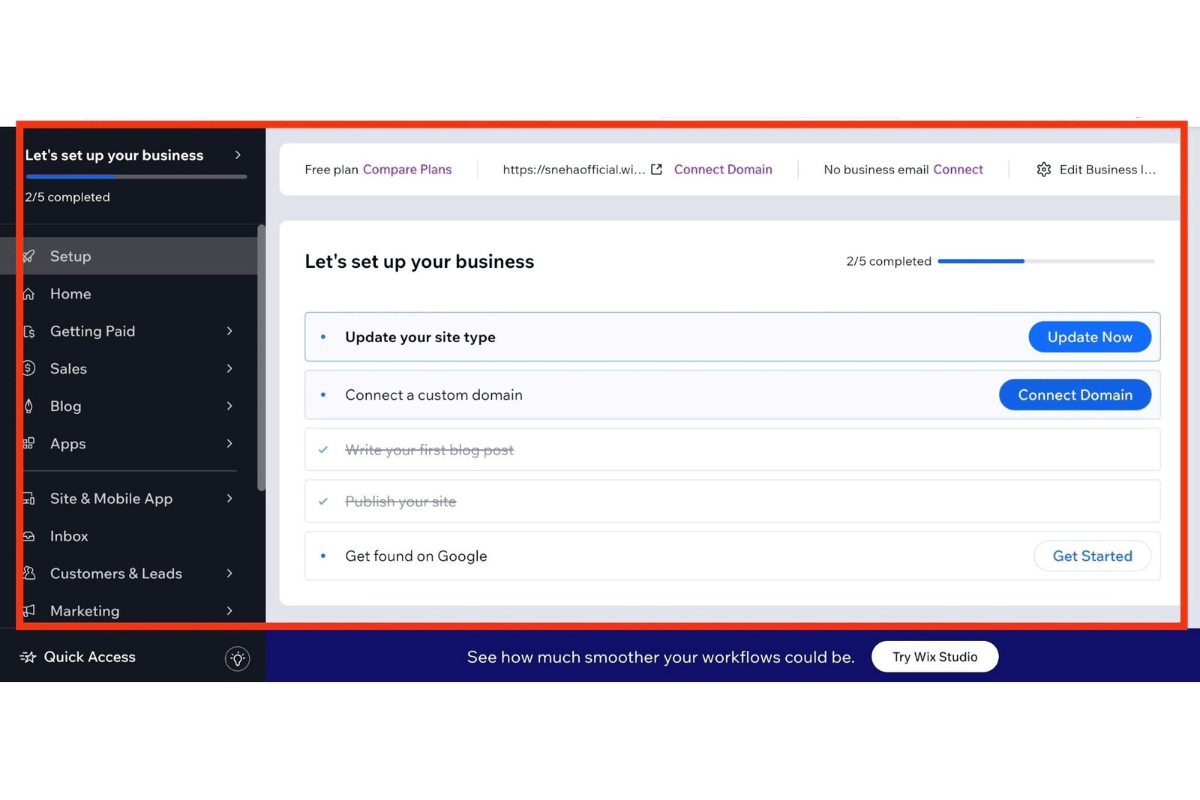
- Step 2: Once you're in, scroll down and click on 'CMS.'
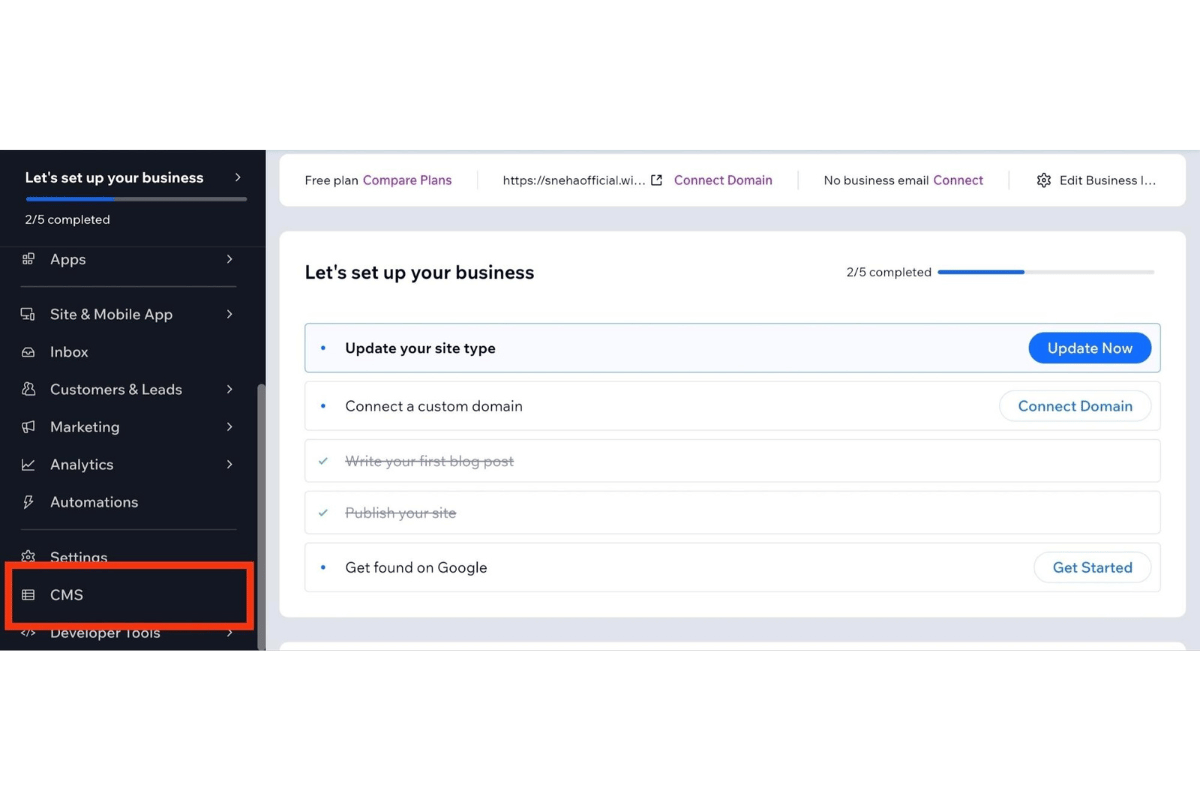
- Step 3: Next, all your Collections will be displayed on the screen, and you need to click on the one you want to export.

- Step 4: Now click on 'More Actions' and choose 'Export to CSV.'
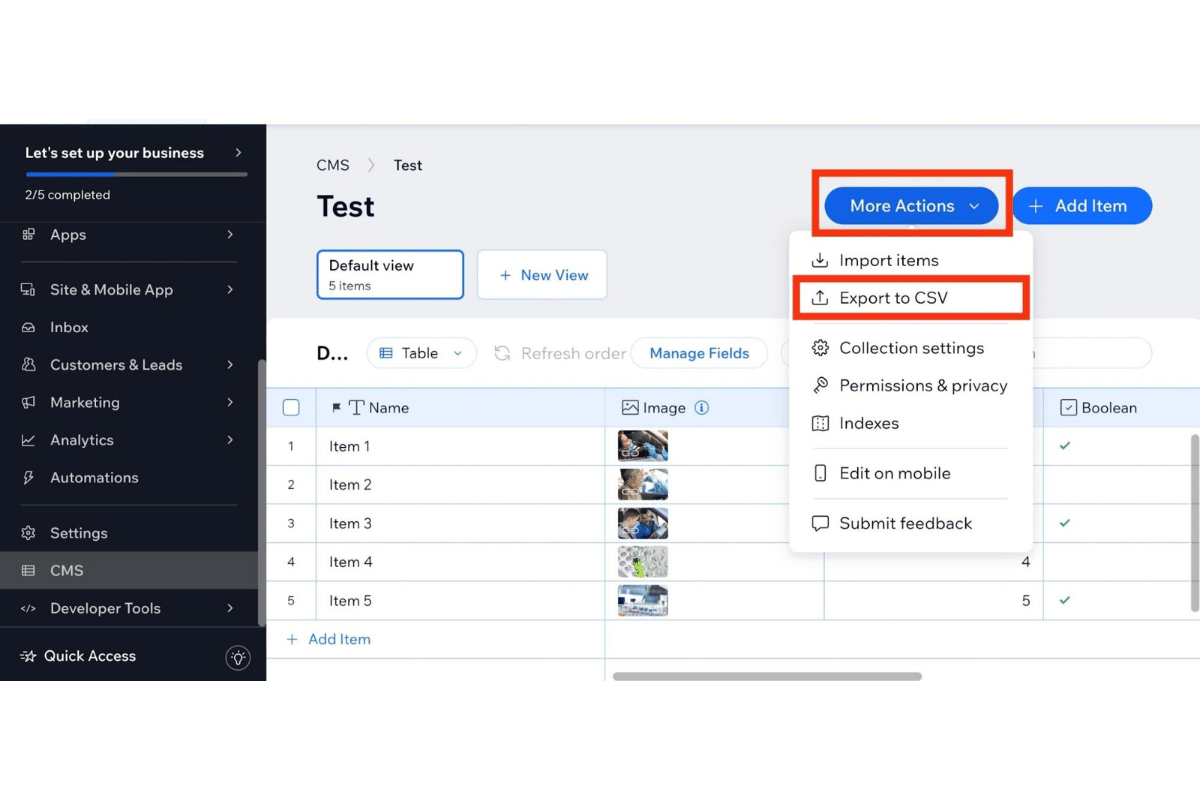
- Step 5: You can choose which parts of your collection you want to export and then click 'Export.'
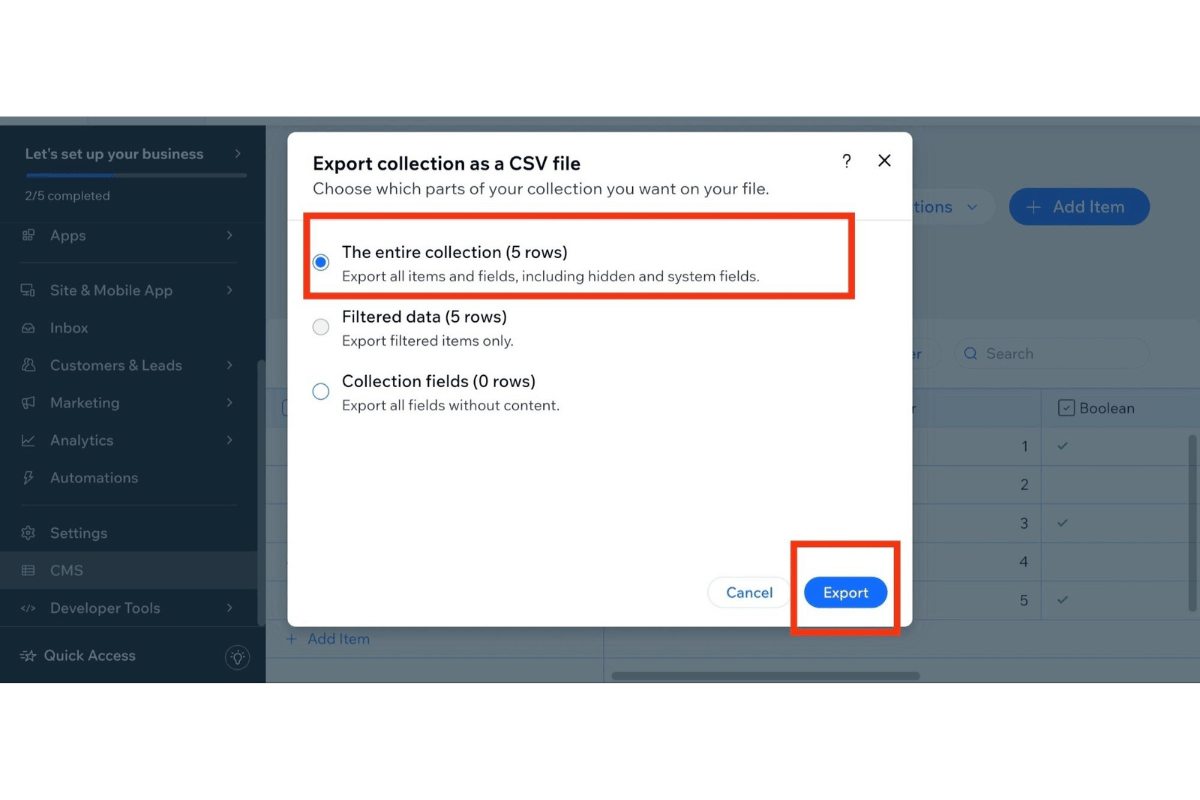
- Step 6: Once your files are ready, click on 'Download File' and you're done.
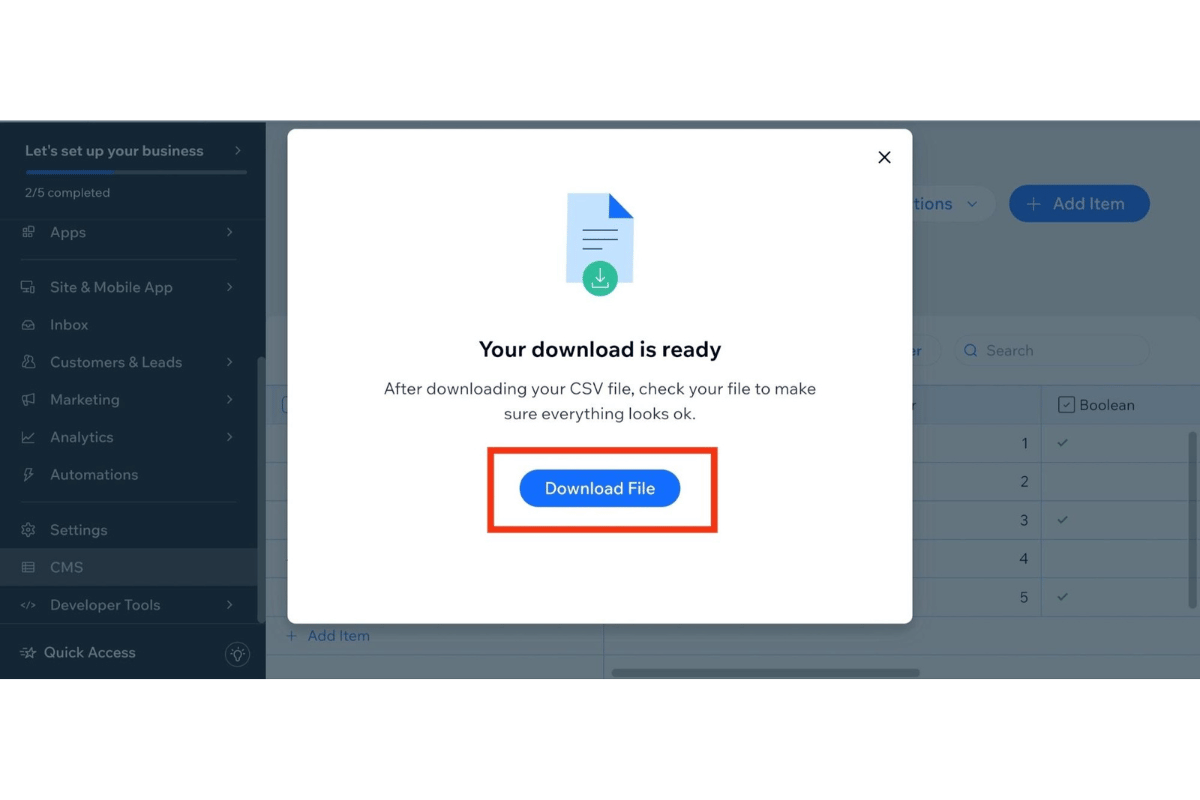
Although Wix allows you to export this data, Wix websites aren't designed to be easily migrated to other platforms. So you can’t import an entire Wix website directly into Webflow.
And that's precisely also why you need to export all your important content first. This will make things a lot easier, and the content will act as a base for you whenever you start rebuilding your website on Webflow.
How to Migrate Your Website from Wix to Webflow
If you already have a website on Wix but feel it’s no longer serving your purpose, it's time to switch.
Improving your website is key to business growth, even if that means transferring from Wix to Webflow. Here's a phase-by-phase guide to help you migrate your website like a professional, with little to no technical experience:
Phase 1: Pre-migration Planning
Before getting started, export the text, pictures, videos, and other elements you might need from your Wix website. As we've already covered, Wix doesn't have a website export option, so you must extract everything (media files and content) yourself as CSV files.
Phase 2: Website Setup & Design
Create a free Webflow account and log into it. Once you're in -
- Explore the site
- Familiarize yourself with the UI
- Start setting up your website
Webflow features a drag-and-drop interface, so developing your site will not feel like complex coding.
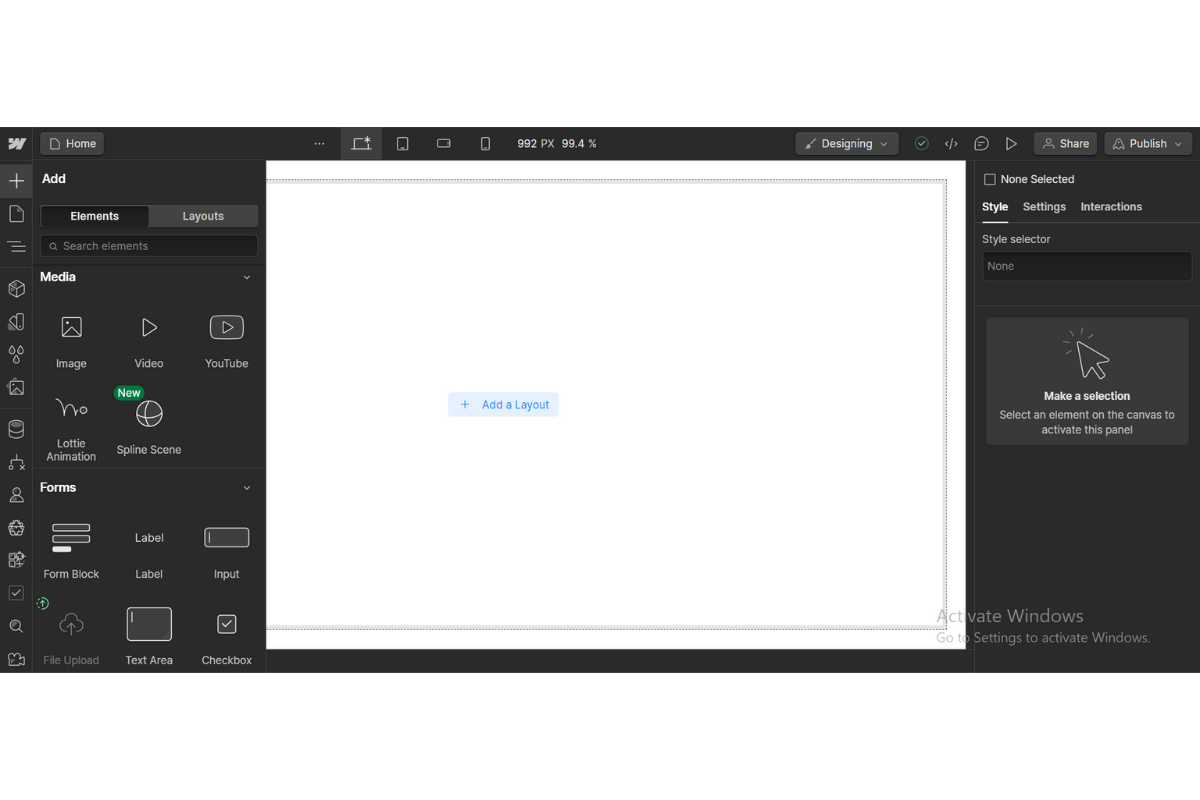
Then, personalize your Webflow site. Its user-friendly interface lets you quickly change layouts, add animations, and fine-tune the style and feel. The best part? Webflow offers more design versatility than Wix, making it an excellent choice even for delicate industries such as Med Tech web design and Fintech website design.
Phase 3: Content Import
Unfortunately, Webflow cannot directly import content from your old Wix website. However, if you’d like to do it yourself, refer to our “How to export Wix website without losing data” section above.
- Remember to pay close attention to the website's information hierarchy.
- Ensure your website is easy to navigate by making the most of Webflow's complex layouts.
- Use Webflow's "Rich Text Element" feature to ensure proper content formatting and spacing so visitors can easily read and understand everything.
Phase 4: Search Engine Optimization
Webflow provides its users with a great starting point for search engine optimization while creating a website.
- For starters, search engines will easily understand the content of your website ― the credits go to its clean, W3C-compliant, semantic HTML and CSS coding.
- You can add page titles, meta descriptions, and image alt text within the editor for better SEO. This ensures that Google can easily grasp what your site is about and display it in relevant SERPs.
- Webflow even generates an XML sitemap that search engines can use to find your pages. You can aim for better indexing by submitting this sitemap to Google Search Console, ranking organically by generating user-friendly custom URLs with trending or niche-specific keywords, and more.
Phase 5: Test & Bug-fixing
Once your new Webflow site is complete, test it on various devices (desktop, mobile, tablet) to guarantee a consistent user experience across all platforms. Webflow automatically optimizes your site for different devices which makes the process significantly simple.
Furthermore, ensure that Google doesn’t penalize your website by fixing bugs (if you find any) like:
- Structured data issues
- Hidden text
- Cloaked images
- Error in any link, form, or interactive feature
- Delay in loading speed
Phase 6: Domain Transfer (Not Mandatory, but Necessary)
When migrating your domain from Wix to Webflow, transfer it to a new registrar first. To start the domain transfer process, follow these steps:
- Step 1: Sign in to Wix.
- Step 2: Go to the “My Domains” page.
.png)
- Step 3: Click the “Advanced” option.
- Step 4: Locate and click the “Transfer away from Wix” option.
- Step 5: Request an authorization code by clicking “Send code.”
- Step 6: Choose a new domain registrar.
- Step 7: Start the transfer with the Wix authorization code.
- Step 8: Connect it to your new website by searching for and following Webflow’s domain connection guide.
Need help to boost your website's performance and user experience by migrating to Webflow? Let us show you how we can help you do that with ease. Schedule your discovery call with us and take the first step toward creating a high-converting SaaS website!
Wix to Webflow Best Practices
Congratulations! You’ve made it this far and learned how to successfully migrate your SaaS site from Wix to Webflow. However, that is just the beginning. You also need to ensure your site is in a pristine state at all times.
So, let’s look at the four best practices that you should keep in mind once you’re set up:
1. Use the Global SEO Settings on Webflow
Redirects are essential, but Webflow's global settings empower you to dominate SEO. Yes, we’re talking about your website's meta descriptions and title tags. Set these up ahead of time, and you'll save a lot of time that you would have otherwise spent tweaking each page.
2. Use Webflow's Built-in Forms for Better Conversions
We all wish to get better SaaS conversion rates, don’t we?
Webflow forms are highly efficient in this case. You can create stunning, unique forms that capture leads and link them easily with your existing marketing tools. Plus, you can monitor how well those forms turn visitors into buyers by exploring their built-in analytics.
Later, you can use this data to strategize your future forms and other marketing activities.
2. Use 301 Redirects for 404 Errors
Error pages are annoying and can lead to an underwhelming user experience.
Webflow allows you to create 301 redirects specifically for 404 error pages, which is something missing from Wix.
All you need to do is simply enter the old URL in the "Old path" field and the new URL in the "Redirect" field to specify where your new Webflow site should link those old URLs.
This will also let Google know that your site has functioning pages and your SERP rank won't drop!
4. Leverage Webflow's Content Management System
Does your website feature a blog section or other dynamic content? If yes, then Webflow's Content Management System will make your job much easier. You can configure it to manage all your blog entries, portfolio pieces, or any other type of dynamic content.
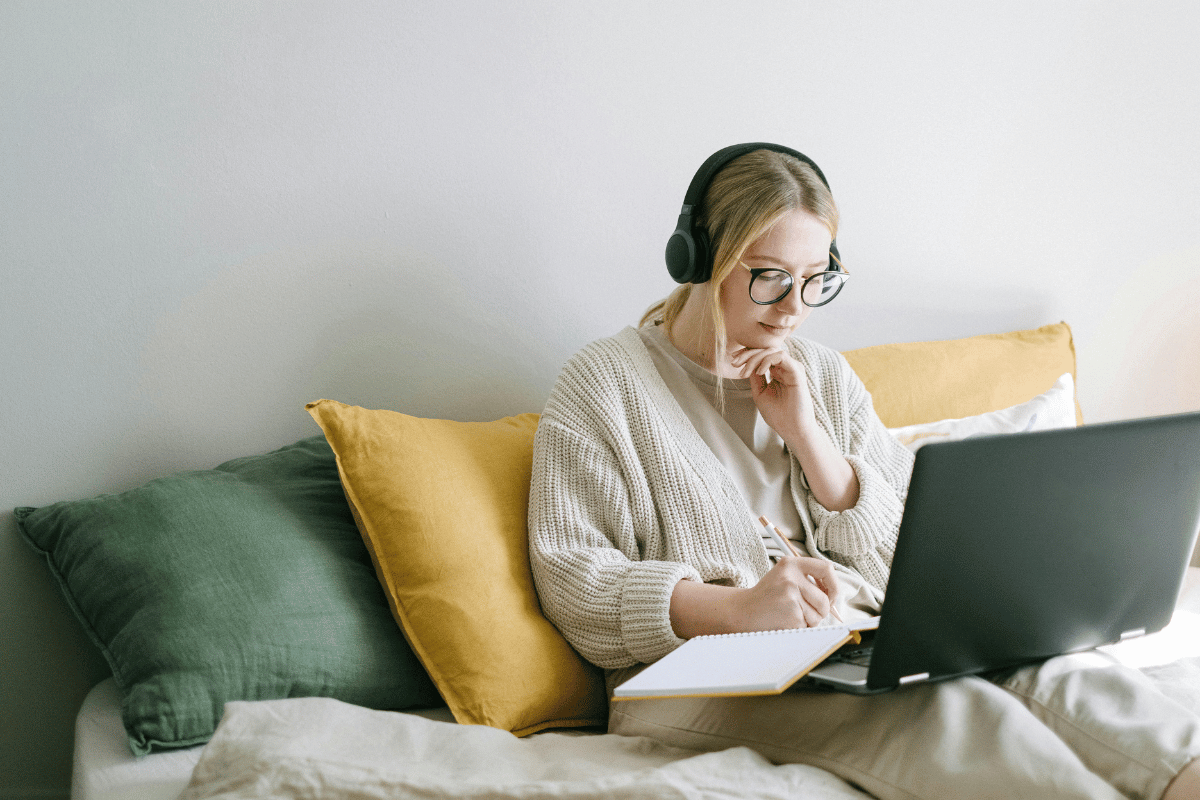
Post-Migration Tips and Tricks
Now that you’ve transferred your site from Wix to Webflow, here are a few insider tips & tricks most folks miss that can take your Webflow site from good to great:
- Leveraging automation tools: Integrate your Webflow site with trusted tools like Zapier to connect your forms to email marketing platforms or CRMs for seamless data flow.
- Adding special effects to your website: Use Webflow's built-in Interactions to create subtle animations on elements like buttons or hover effects.
- Custom coding: Embed custom code snippets to add unique features and extend your site's capabilities.
- A/B testing: Test different headlines, calls to action, or layouts to see what resonates best with your audience using Optimizely’s A/B testing features.
Note: You can also ask questions if you get stuck in Webflow’s thriving community of 85,000+ designers and developers.
List of Best Wix Migration Tools and Services
Let's look at the top five Wix migration tools and third-party services for moving your website to Webflow.
- Arch Website Design: Offers expert-led Wix to Webflow migration services without any hassle. Be it content extraction, asset export from Figma to Weblow, UX, designing your website, or optimizing it for search engines to improve organic rankings, we help you in every step of your site-rebuilding journey.
Let us show you how we can help you achieve your goals with a perfect Webflow site for your SaaS business. And if you’re in need of a trusted Figma to Webflow agency, look no further—that’s us too!
- Udesly: Offers Webflow templates you can customize to fit your website’s unique needs.
- CMS2CMS: Offers an easy tool for migrating content from your Wix site to Webflow without data loss.
Remember that each has its own features and benefits, so weigh your alternatives and select whichever option best suits your needs.
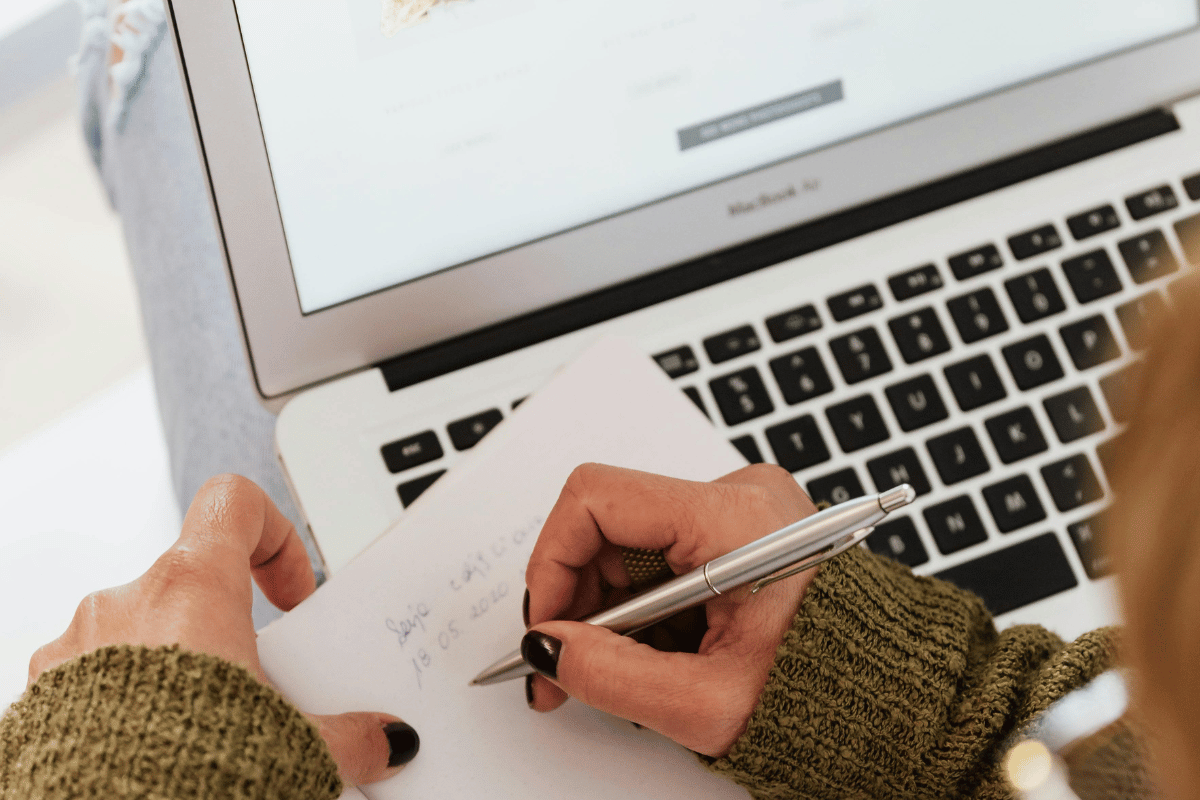
Frequently Asked Questions
Before we wrap up this blog post, here are some of the most frequently asked questions about Wix to Webflow site migration:
Are There Any SEO Advantages When Moving From Wix to Webflow?
Absolutely! When it comes to SEO, Webflow offers far cleaner, more optimized code than Wix. Your website can experience a major increase in the search engine ranks when you combine this with Webflow's integrated SEO tools.
Can I Import My Wix Site Directly Into Webflow?
Unfortunately, there is no direct import option for Wix sites into Webflow. You can still plan your content migration strategically. Text, photos, and videos, for example, are all transferable.
What Are the Limitations of Moving From Wix to Webflow?
While Webflow is quite flexible, it does require a little more technical knowledge than Wix. It may not always be possible to DIY like with Wix. You need a much better understanding of fundamental design and development concepts.
How Do Custom Domains Work When Switching From Wix to Webflow?
If you have a custom domain name with Wix (one you purchased individually, not a free Wix subdomain), you can easily transfer it to Webflow.
What Support Options Are Available for Migrating From Wix to Webflow?
To help you along the way, Webflow provides a wealth of tutorials and documentation. There is also a supportive Webflow community online, always ready to help.



