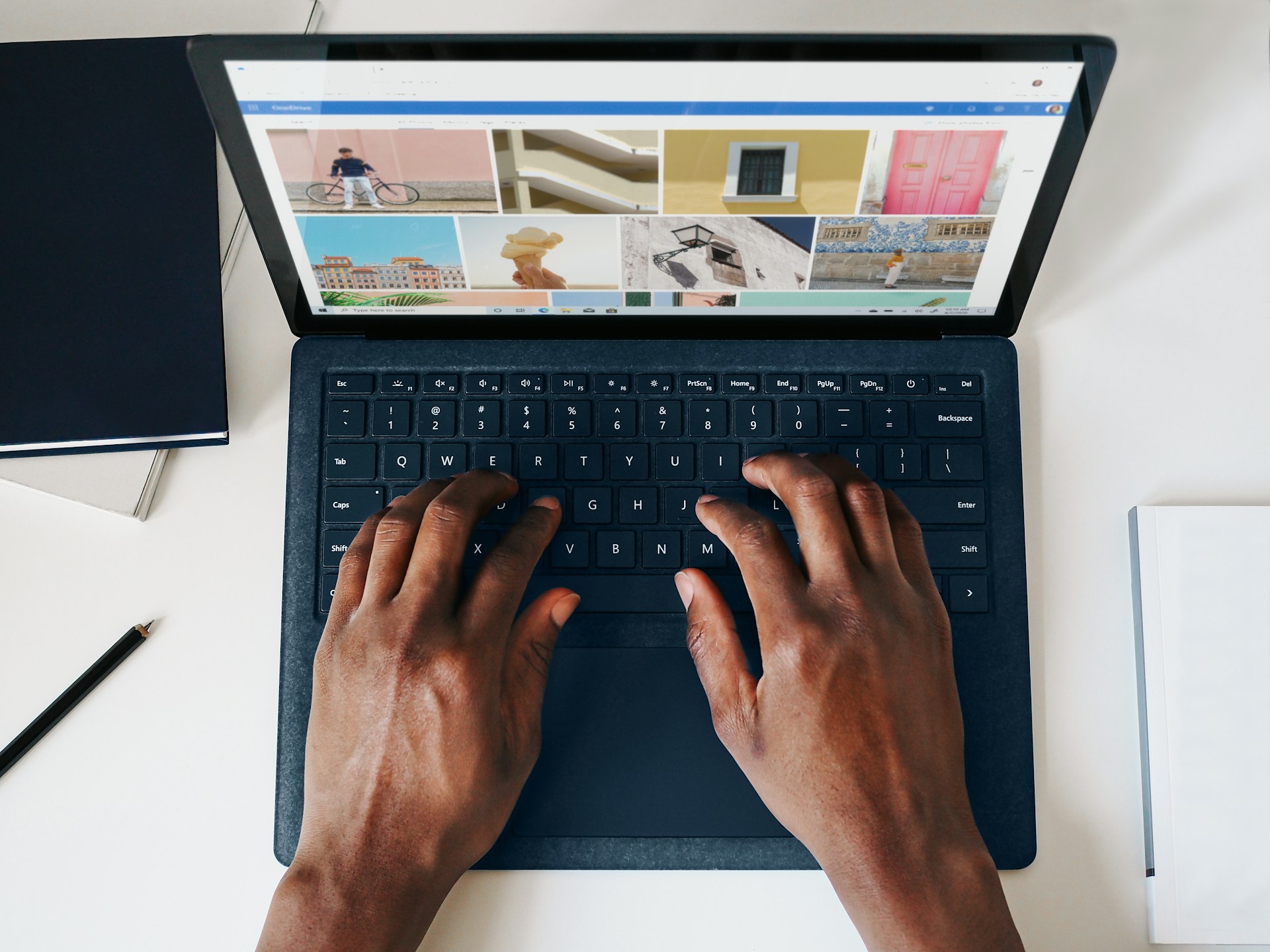Migrations have a lot of variables to consider, usually more than a single designer can handle.
In this article, we'll go over how to migrate from WordPress to Webflow, along with tips and best practices.
Want to skip the read? Let a Webflow development agency do the heavy lifting. With eight years experience, we at Arch Web Design know exactly how to streamline migration so you can launch your website sooner.
Our Guide to Migrating from WordPress to Webflow
To start, what is WordPress?
WordPress is a Content Management System (CMS) that makes it easy for anyone to publish a blog. It has a huge user base and a very active community and is used by over 28% of the top 10 million websites in the world.
What is Webflow?
Webflow is the only tool that lets you visually design a mobile-ready website or app, without writing code. It's built to help you quickly create high-quality, responsive websites without any coding skills.
Dig deeper and head over to our guide comparing Webflow vs. WordPress.
Why would I want to move from WordPress to Webflow?
Here are a few top reasons why people choose to move from WordPress to Webflow.
- No coding skills required.
- A simple, clean interface that doesn’t get bogged down by hundreds of confusing settings.
- Website or app design & development in one app.
- Responsive web design and fast mobile
This list is just the tip of the iceberg. There are many more Webflow benefits you can explore before deciding to jump on the Webflow bandwagon.
What is a migration?
A migration is the process of moving data from one source (WordPress) to a new one (Webflow). In this case, the data being moved is WordPress website data, such as posts, pages, categories, tags, and other data.
Migrations from one platform to another can be difficult, but with the right preparation, you can reduce the workload significantly.
Why is WordPress a difficult CMS to migrate from?
WordPress is a very popular CMS that has a huge user base, and hundreds of plugins and themes that are constantly being updated. The more popular a CMS is, the more likely problems will arise during the migration process.
What makes WordPress a difficult platform to migrate from?
Plugins.
Plugins are what make WordPress unique, but they also make it complicated to migrate. Plugins can have a huge impact on your blog, and are a ʺticking time bombʺ that can explode at any time.
Every plugin could have bugs and issues, and many of them won't work as expected in Webflow. There are currently over 45,000 plugins in the WordPress plugin directory, which means there are many reasons to migrate.
Plugins that aren't properly documented can be very challenging to migrate. It's hard to know what functionality you will lose.
So, read until the end for all the best tips on effective Webflow migration.
But if you don’t have the time, consider outsourcing this task and use an expert to migrate to Webflow.
Crucial steps for successful WordPress migration to Webflow
1. Setup your website in Webflow
First, you'll want to build a basic website in Webflow, setting up your website's home page and about page. This will allow you to familiarize yourself with the Webflow interface before the migration process.
2. Make the fonts match
Before you start migrating your website, you'll want to make sure your website's fonts match your WordPress fonts. It's important to match the fonts in your WordPress and Webflow templates, so that you don't lose your brand identity.
To do this, you'll want to work with your Webflow designer to make sure the fonts match exactly. This can be done by matching the font-weight, font-style, and font-size.
3. Keep an up-to-date backup
It's important to keep ʺbackupsʺ of your website in case something goes wrong during the migration process.
Backups are a great way to protect your data in case the migration process starts to have issues. If your site becomes corrupted during the migration, you'll be able to recover any corrupted data.
4. Move your Archive Pages
Archive pages are the pages on your website that store your content. In WordPress, these are typically your blog posts and pages. In Webflow, they are your webpages that include webpages as webpages and content blocks as content blocks.
When moving your archive pages into Webflow, you'll want to make sure they include all the data they need. It's important to migrate archive pages with all of their data and metadata, not just their content.
5. Migrate your posts
When migrating your posts, you'll want to look at the individual posts and decide which posts to migrate and which posts to keep ʺas is.ʺ
Migrating posts can be challenging, and you'll want to make sure the posts are properly migrated and formatted before you move the rest of your content.
6. Migrate your pages
To migrate pages in WordPress, it's a good idea to go over each page and choose which pages should remain and which pages should be deleted.
There are typically a lot of pages on a WordPress website that aren't needed anymore, and should be deleted before migrating the rest of the website.
7. Migrate your media (images, videos, audio)
You'll want to go through each of your media assets and decide if they should remain on the website, or if they should be deleted.
When deciding whether or not to keep your media, you'll want to think about how valuable the assets are, and if they align with your current brand image.
8. Migrate your categories, tags, and links
WordPress has a lot of custom meta data, and moving this data is crucial to correctly migrating your website.
Make sure you have a good understanding of your current website, and it's categories, tags, and links. If you don't, you might end up missing some important data.
You'll want to make sure you have a strategy for properly migrating your categories and tags. You can do this by first moving your categories and tag pages into the CMS, then moving your categories and tags into the content blocks.
9. Test your migrated website
It's important to test your website before migrating your website to Webflow. Make sure that you're able to edit your website after migrating everything, and to confirm every piece of content is where it should be.